View and Merge Duplicates
PICO Portal leverages its deduplication technology to identify the duplicates from different sources and to merge the duplicates. By default, the Merge Duplicates in the Preferences screen is enabled to ensure you get the most accurate results for your screening process.
However, if you want to manually view the duplicates and merge them, then you can disable the Merge Duplicates option, upload the citations, and then navigate to the Screening > Duplicates screen. The Duplicates screen displays duplicate citations and allows you to merge them as required.
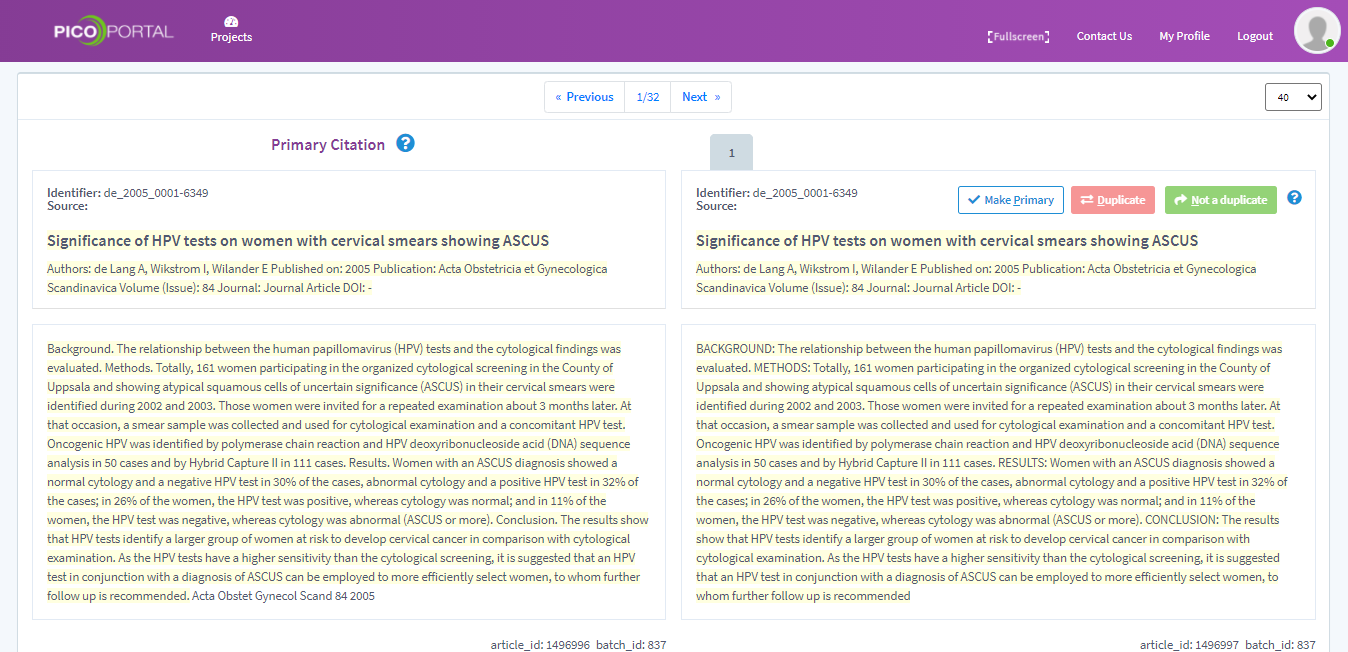
The Duplicates screen will display duplicates in the following scenarios:
- When the Merge Duplicates feature is disabled, PICO Portal will display all the duplicates on the screen.
- When the Merge Duplicates feature is enabled and the system finds duplicates during the upload. If the duplicate confidence of the system is high, PICO Portal merges the duplicates. However, if the duplicate confidence is low, PICO Portal marks it as pending duplicate and displays the record on the screen.
You can compare both the citations and choose to either merge them or keep them as separate articles. PICO Portal marks one citation as primary and the other as the secondary citation. When you merge duplicate citations, the primary citation proceeds for further screening.
To view and merge:
- Navigate to Screening > Duplicates. Duplicate citations appears as shown below.
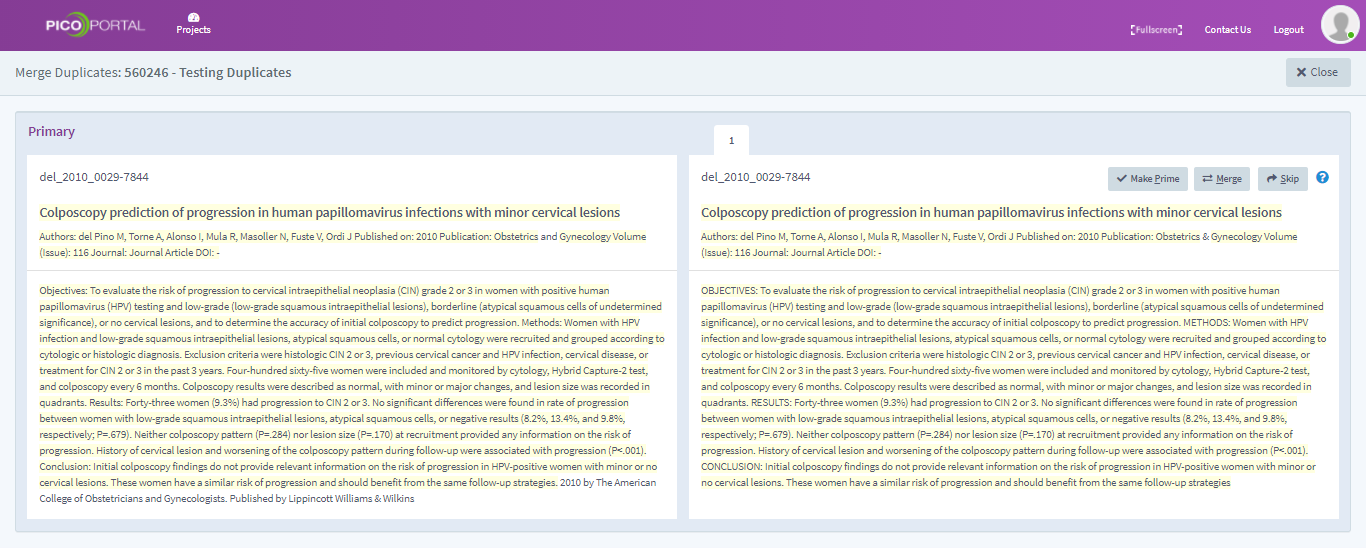
- After you have reviewed, select any one of the following options available at the right of the screen.
- Make Primary: Marks the secondary citation as primary citation. When you mark the citation as duplicates, the primary citation moves for further screening. Hence, ensure that the correct citation is marked as primary.
- Duplicate: Marks the secondary citation as duplicate.
- Not a duplicate: Marks the secondary citation as not a duplicate and makes it available for review. When you click Not a duplicate, PICO Portal marks the secondary citation as primary citation.