Getting Started as a Reviewer or a Judicator
A reviewer's role in a PICO Portal project refers to a person who is responsible for abstract review, full-text review, and data extraction. A judicator’s role in a PICO Portal refers to a person who is responsible for adjudicating conflicting citations and providing the final consensus. The responsibilities the user has depends on the combination of roles the user has been assigned. The following are some of the roles you may be assigned by the project leader.
- Reviewer
- Principal Reviewer
- Judicator
- Reviewer and Judicator
- Librarian
- Assistant
- Viewer
Project Dashboard
When a reviewer or a judicator logs into PICO Portal and navigates to the project, the project Dashboard appears as shown below.
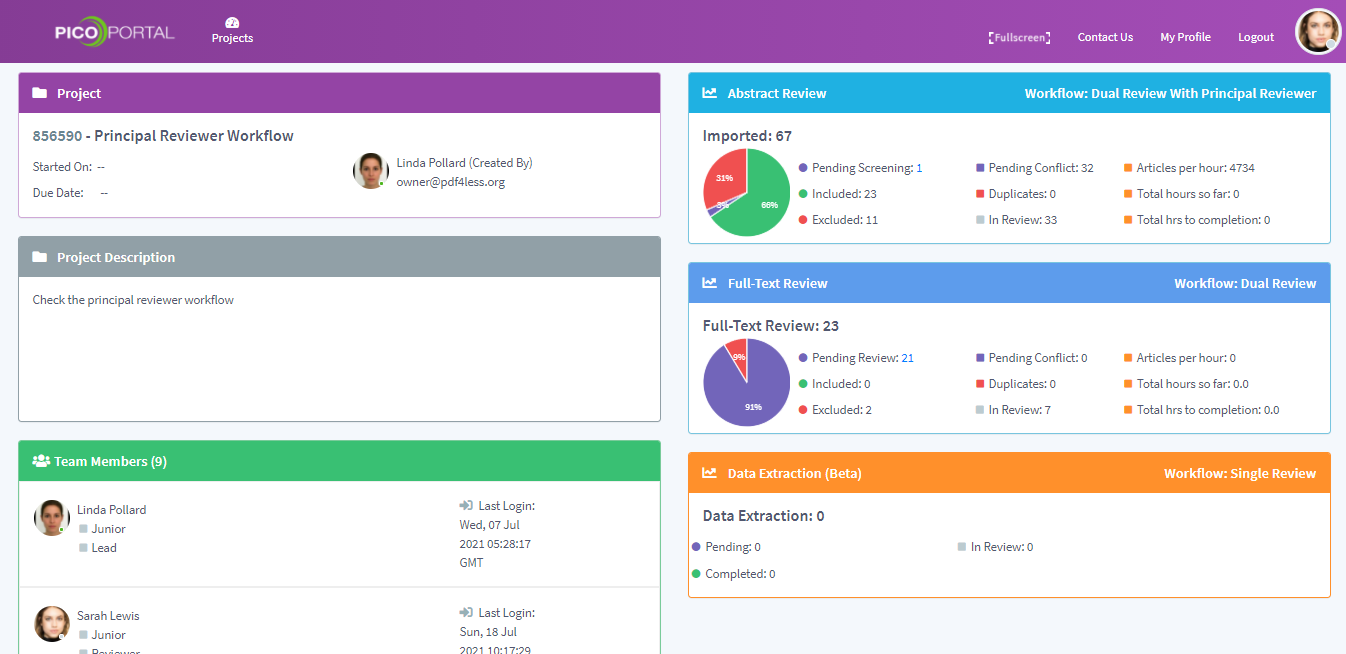
By default, the Dashboard appears and provides various metrics of the entire project. It displays the following information:
- Project: Provides project details, such as start date, end date, and the project owner.
- Description: Displays the description of the project as entered by the project owner.
- Team Members: Displays a list of team members along with their roles and their last login information. It also provides different metrics of each team member, however, the metrics are available only to the project leader and not to any other team member.
- Abstract Review/Full-Text Review/Data Extraction: Displays the current metrics of the project. Reviewers can click on pending articles and start the screening process. In the case of the judicator, the pending conflicts display the number of conflicts that the judicator has to adjudicate.
My Articles
The My Articles page provides different metrics and the citations that the reviewer has reviewed or the judicator has adjudicated.
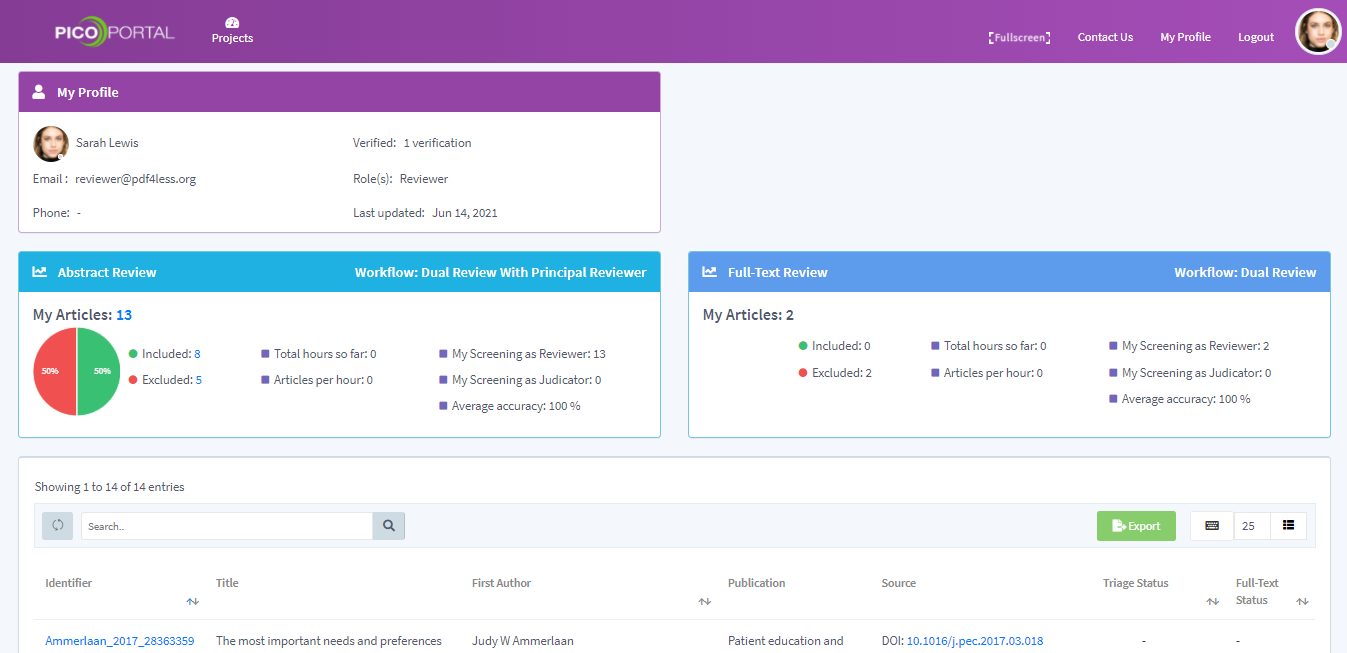
- My Profile: Displays the user information.
- Abstract Review/Full-Text Review: Provides various metrics about the user progress and the pending items.
- Citation Grid: Displays a list of all the citations that you have reviewed or adjudicated. You can sort the grid, click the citation to view the details, and even export the grid to an Excel file for further processing.
For more information about My Articles, refer to the My Articles page.
Duplicates
Displays a list of all the duplicate citations that are pending a review. You can review the duplicate citations and mark them as duplicate or not duplicate using this screen. For more information about reviewing duplicates, refer to the Duplicates screen.
Screening
When you click on the Screening button, PICO Portal displays the following:
- If you are a reviewer, PICO Portal will display the citations that are pending review.
- If you are a judicator, PICO Portal will display conflicting citations for final consensus.
- When you are both a reviewer and a judicator, PICO Portal will display the citations that are pending review. After you have reviewed all the pending citations, PICO Portal will show the conflicting citations for final consensus. When a user with a dual role starts adjudicating conflicting citations, the user will see the other reviewer’s name even though the option to hide the reviewer’s name is enabled. It is because the user has to contact the other reviewer to discuss and take a final consensus.
- If you are a principal reviewer, PICO Portal will display the citations that are pending review. A principal reviewer will have to mandatorily review all the citations in the project.
- If you are the project owner or coowner, PICO Portal will first assign the role of a reviewer and then as a judicator after all the citations are reviewed. If the workflow requires a principal reviewer, then the owner and the coowner are assigned the role of a Principal Reviewer and not of a reviewer.
For more information about screening, refer to the following sections: