Getting Started with PICO Portal
PICO Portal is a new web-based tool for citation screening that facilitates systematic reviews. It combines a modern user interface, easy collaboration and work distribution between team members, and cutting-edge technology to save you time and resources.
You can import search results directly from all of the most popular biomedical databases. A sophisticated deduplication engine quickly identifies duplicates. Keywords you choose are highlighted using Natural Language Processing to help you make screening decisions faster. PICO Portal then learns from your screening decisions and prioritizes references so you see the most relevant articles first.
Create and Start Your First Project
The first time you sign in to PICO Portal, you will be asked to start or join a project. Starting a project is simple. Choose between single or dual reviews, invite team members, upload your search results, and add keywords and tags. You can also skip straight to uploading references and edit your project settings later.
If you are invited to join an existing project, you can update your profile and proceed to screen.

Upload Articles
PICO Portal supports uploading directly from the most popular biomedical databases and in multiple file formats (ex. ris, xml, etc.). You can drag and drop the file directly in the “Upload File” section, or browse select your file manually. We recommend uploading XML files for the fastest upload. Once all your articles are uploaded to the project, the system finds and removes duplicates automatically.
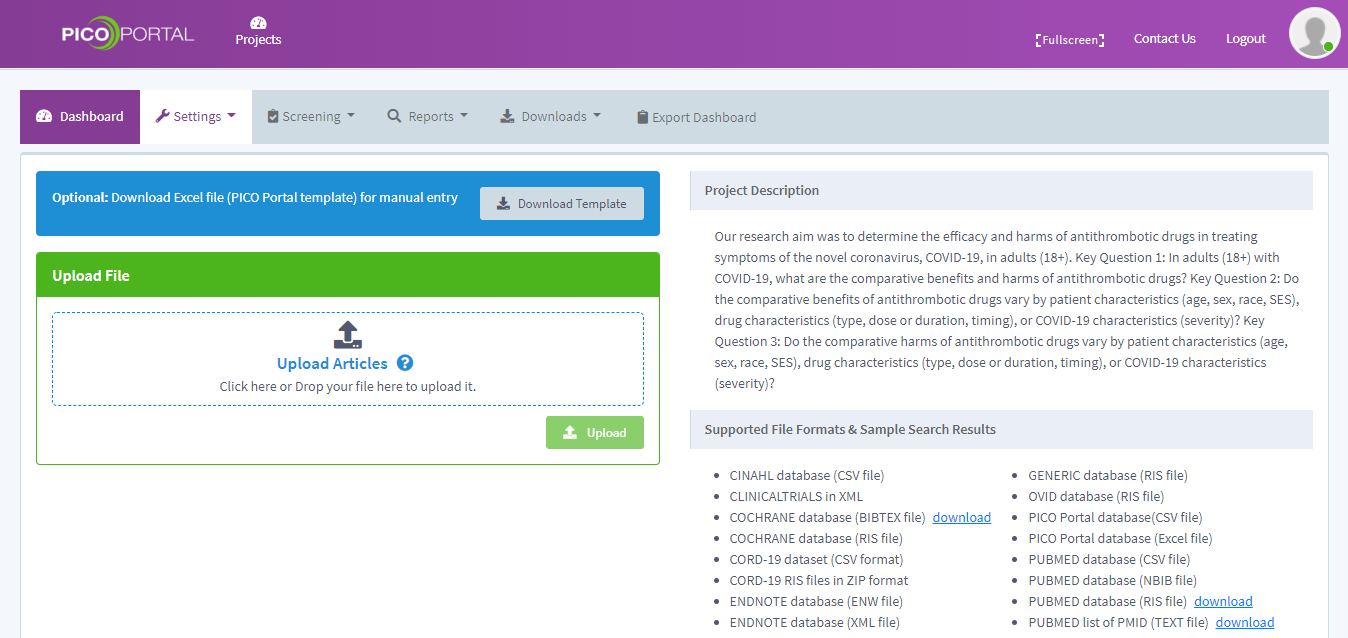
Customize Project Workflow
In the “Preferences” tab, you can choose how many times each article is reviewed (single review, dual review, or customize to your project’s needs).
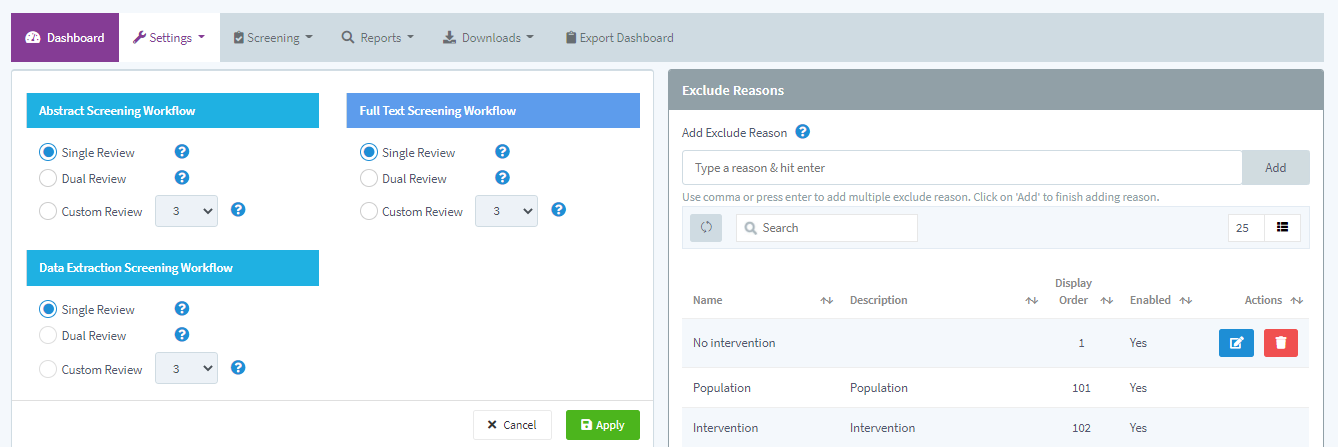
Invite Team Members
Invite team members to your project and assign them roles. Roles allow you to control who can edit the project set-up, screen references, or just view your project’s progress. Once an email invitation is accepted, the invited member can begin.
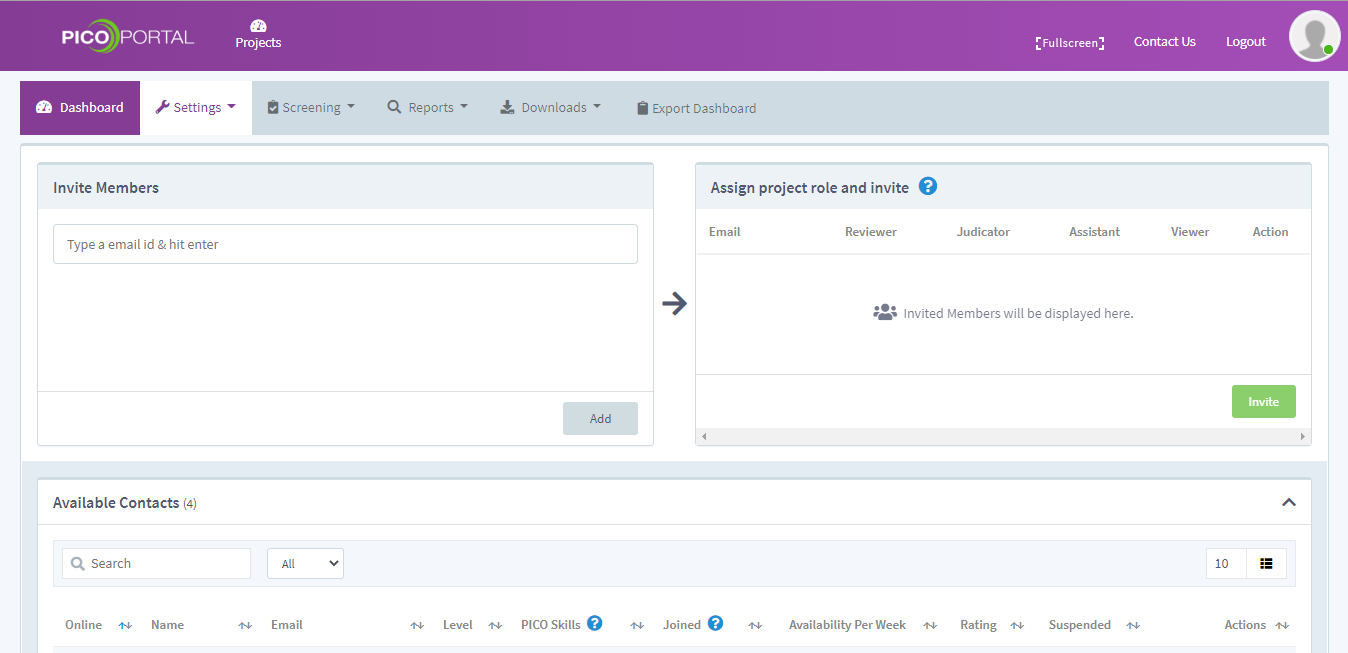
Add Keywords and Tags
We highly recommend using keywords for your project. Keywords speed up citation screening by highlighting relevant inclusion or exclusion criteria. Keywords also prioritize references based on relevancy, so you will see references most likely to be included first.
You can add and edit keywords to “include” or “exclude”, classify them by PICO elements, or make the highlight look stronger to add more emphasis. (Tip: When you manually add a keyword, it is classified as “Other” by default. You can change it to P,I,C, or O in the project dashboard.)
Tags allow you to label citations (ex. “randomized trial”, “protocol” or “mixed methods study”) and group the labels (group ex. “Study Design”). It also helps manage and quickly identify relevant citations in your project and export the tagged citations to excel.
Screen Articles
The Screening page displays the title and abstracts of the imported articles. PICO keywords are highlighted which gives you a quick view and helps in determining whether to include the articles for a full-text review or exclude them. Where available, PICO Portal finds a clickable DOI that takes you directly to the online publication.
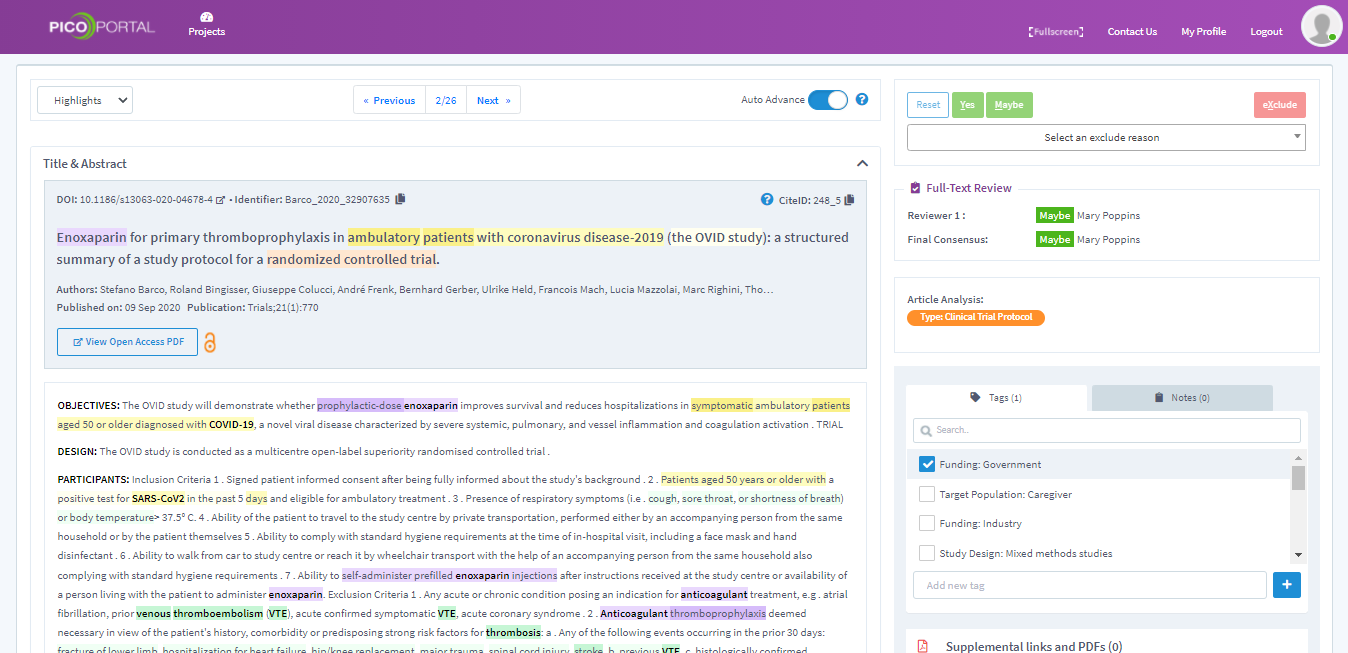
Additional panels provide information to aid decision-making, such as MeSH and index terms, article source, other team members’ screening decisions, and artificial intelligence prediction of the article’s study design.
PICO Portal provides hotkeys on the Screening page to make the screening process even quicker (example: pressing [P] excludes an article for “population”). Click the keyboard icon to view a list of all the available hotkeys you can use. You can also perform the following:
- Add tags to classify the articles
- Add notes to provide additional information
- Specify PICOS reason for exclusion
- Upload full-text PDF
note
If you are the owner or the co-owner of the project, by default, you are assigned the role of a reviewer and a judicator. In the case of principal reviewer, PICO Portal assigns the owner and the coowner the role of a principal reviewer instead of a reviewer.
When you as a project owner or coowner navigates to the Screening page, PICO Portal displays unreviewed citations. After all the citations are reviewed, PICO Portal displays the conflicting citations for final consensus.
For questions or assistance setting up your project in PICO Portal, contact us at support@picoportal.org.