Perform Abstract Review
The Screening feature is one of the most used features by reviewers and judicators. The Screening page allows you to perform abstract screening of the citations and include or exclude the citation.
To navigate to the Screening page, go to the project and click Screening. The Screening page appears.
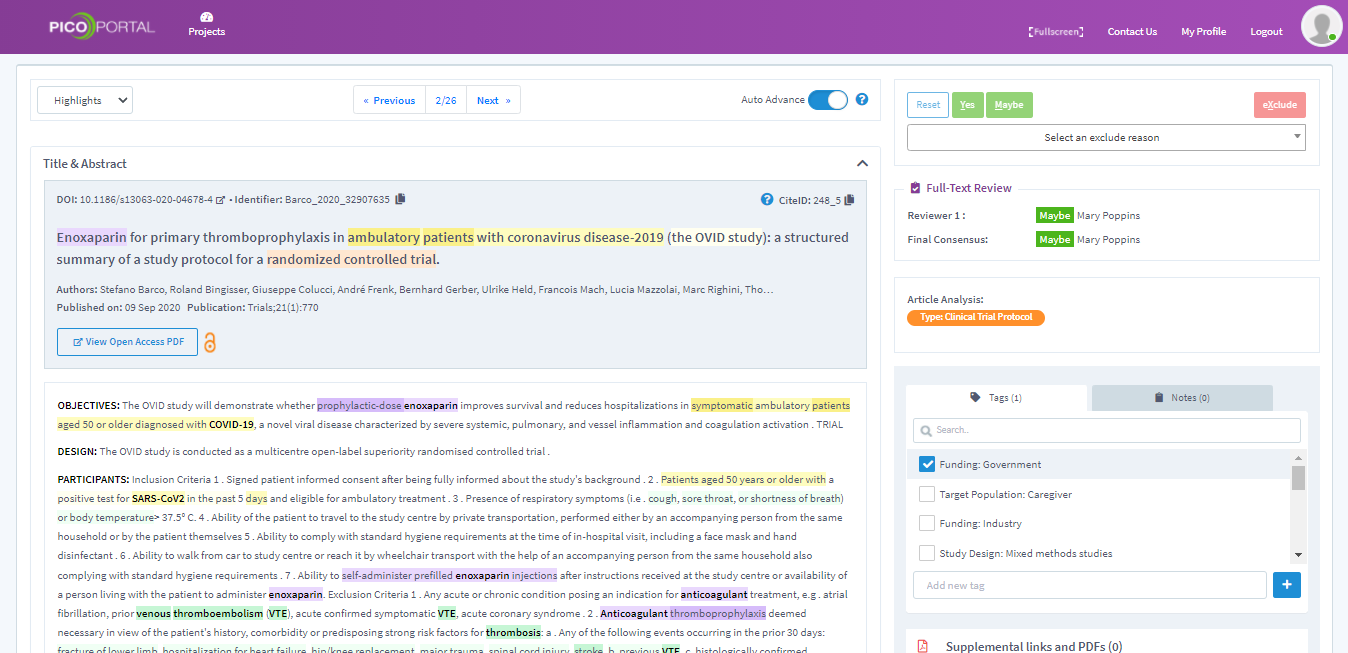
Include or Exclude
To include or exclude a citation, this section provides the following options.
- Reset - Resets the selection that you have made and makes the citation available for decision.
- Yes - Marks the current citation to be included. Click Yes or press "Y" on the keyboard to include the citation.
- Maybe - If you are unsure, but still want to include the citation, mark it as Maybe. The citation will be included with a maybe. Click Maybe or press "M" on the keyword.
- PICOS - Select any one of the options to exclude the citation based on one of the reasons, such as P for Population, I for Intervention, C for Comparison, O for Outcome, or S for Study. Press the initials on the keyboard to use the shortcut and exclude the citation.
- Select an exclude reason - If you want to exclude the article with any of the custom reasons, then click the drop-down box and select the reason.
- Exclude - After you select the custom reason from the drop-down box, click the Exclude button. You can also press the "X" button on the keyboard.
Abstract Review
Displays the review results of the citation. For example, if you choose to include the citation, it displays the reviewer name and Yes/Maybe depending on your selection. If you exclude the citation, then it will display the exclude reason and the reviewer name.
Article Analysis
While crawling the content of the citations, PICO Portal analyses and categorizes the article. The Article Analysis section displays the analysis results. For example, the below example suggests that the citation is a Non-RCT and is in a Foreign Language.
Tags and Notes
If the project lead has configured tags in the project, then the Tags section provides a list of all the available tags. The reviewer or judicator can select one or more tags. You can also use the search feature and find the relevant tag from the list of tags. This is an optional field.
Click the Notes tab to add any additional notes that you may want to refer to. The Notes field is a free-text field, so you can type or copy-paste the information as you deem fit. You can add multiple notes, and PICO Portal arranges them in numbers as shown in the following image.
Supplemental Links
If you want to upload additional PDFs and links for the citation, you can do that by clicking the Add supplemental links and PDFs button. The links and PDFs will be available for the citation during the full-text review or while the judicator is resolving disagreements. For more information about uploading PDFs and adding links, read the Add Links or PDFs section.
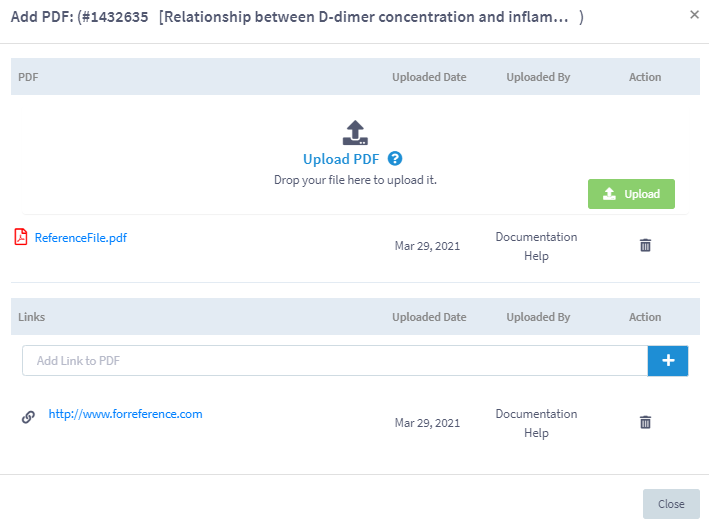
Additional Information
When PICO Portal imports the citations from the source, it retains the source information that you can refer to anytime. The Additional Information section provides details such as the journal name, source, country, the language of the citation, ISSN number, and others. The Additional Information section is collapsible and can be expanded as shown below.
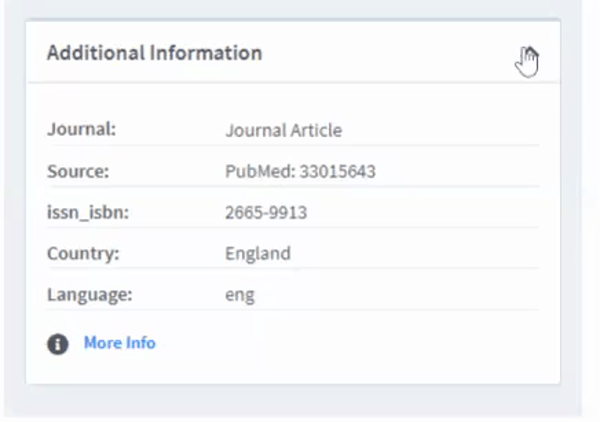
If you want to view more information, then click the More Info button. The information is available in a readable JSON format as shown below.
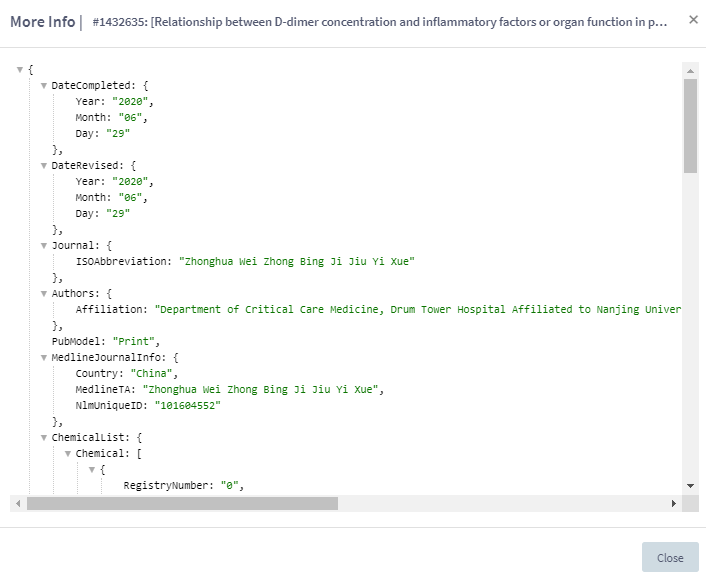
Video Tutorial
Click here to view a video tutorial about abstract screening.