Add New Keywords
Keywords are the terms that are highlighted while you perform an abstract or a full-text screening. Keywords help the reviewers during the screening by highlighting the title and the abstracts with inclusion and exclusion keywords.
Initially, machine learning will suggest useful keywords for each of the PICO. It is up to you to choose or delete a keyword and to add your own choice. The keywords are color-coded by the system where green is an inclusion keyword and Ember is an exclusion keyword.
PICO Portal allows you to add and manage keywords from the user interface, or use the Upload Keywords features to upload an Excel file with the required keywords and other relevant information.
While adding or uploading keywords, it is important to identify the following:
- Do you want to include or exclude the keyword?
- Population, Intervention, Comparison, Outcome, Study, or Other, the keyword is related to which PICO?
- Is this a strong keyword?
Once you have all the above answers to your keywords, you are ready to add them to the PICO portal. You can also add the keywords and then modify them to ensure the above information is available for each keyword.
Perform the following steps to add keywords:
- Navigate to the desired project and click Settings > Keywords. The Upload Keywords page appears.
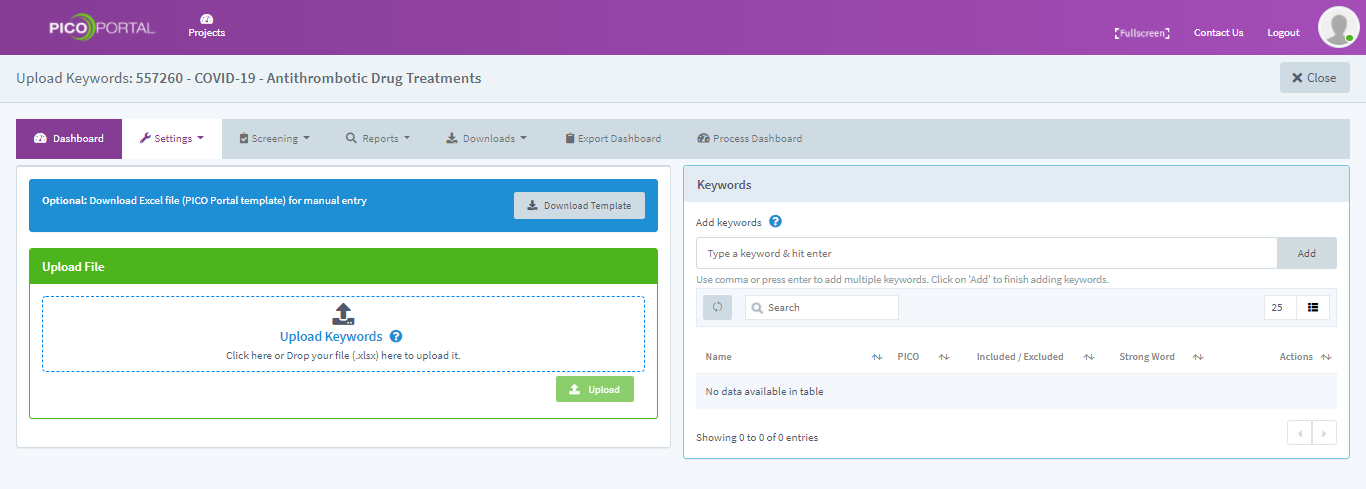
- If you want to add a few keywords, you can use the Add Keywords field to enter your keywords and then click Add. To add more than one keyword, add the keywords separated by a comma. The keyword will be added in the Keywords section as shown below.
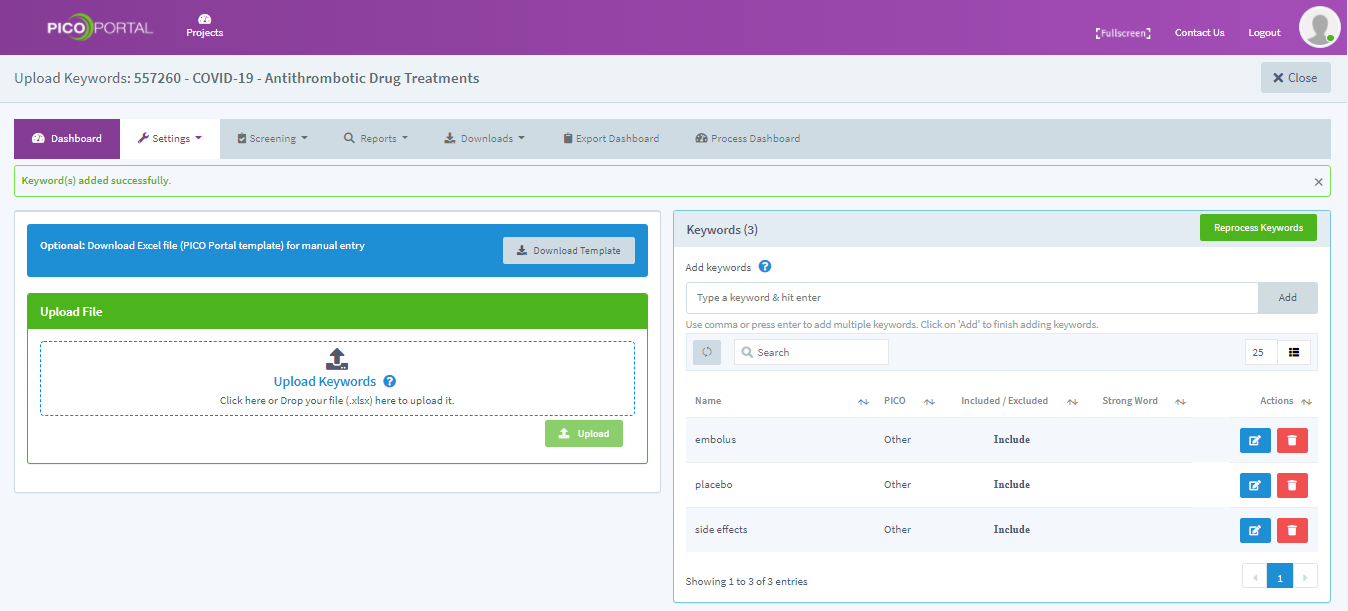
When you add keywords, they are classified as included and a PICO is assigned to them. You can edit the keywords to modify the classification as required. For more information about editing keywords, refer to the Edit Keywords page.
Reprocessing Keywords
After you have manually added all the keywords on the interface, click the Reprocess Keywords button. This executes a backend process to find and return articles matching the keywords. You can filter articles by these keywords and also view them as highlights on the actual article.
You can also upload keywords in bulk. For more information about uploading keywords, refer to the Upload Keywords page.