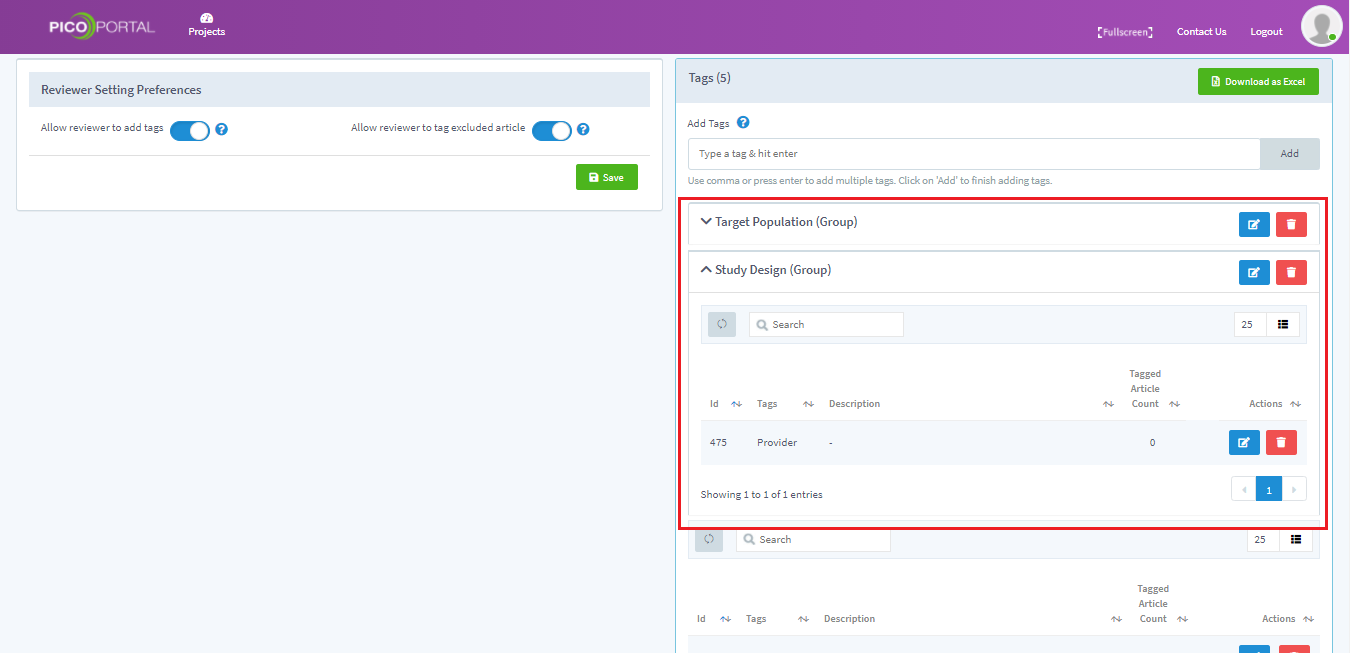Create Tag Groups
You can assign multiple tags to a single group. For example, you can combine tags that are relevant to a group. Groups help you in identifying the right tags during screening and further helps in analyzing the exported data.
To create a new group for tags:
- Navigate and open the project where you want to add the group and select Settings > Tags. The Manage Tags page appears.
- Under Tags, locate the tag and click the Edit icon. The Manage Tag Information page appears.
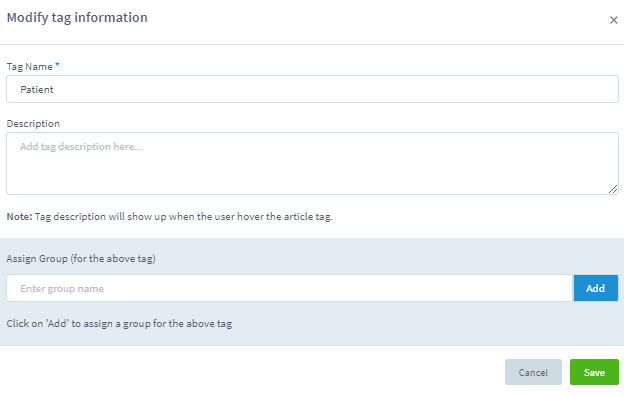
- If you do not have any groups, then enter the group name in the Assign Group field as shown below.
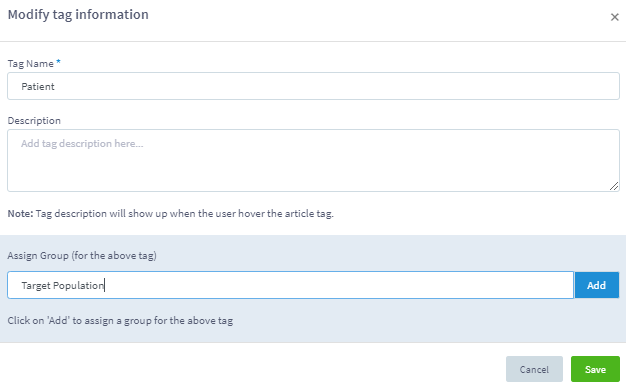
- Click the Add button. The new group is created as shown below.
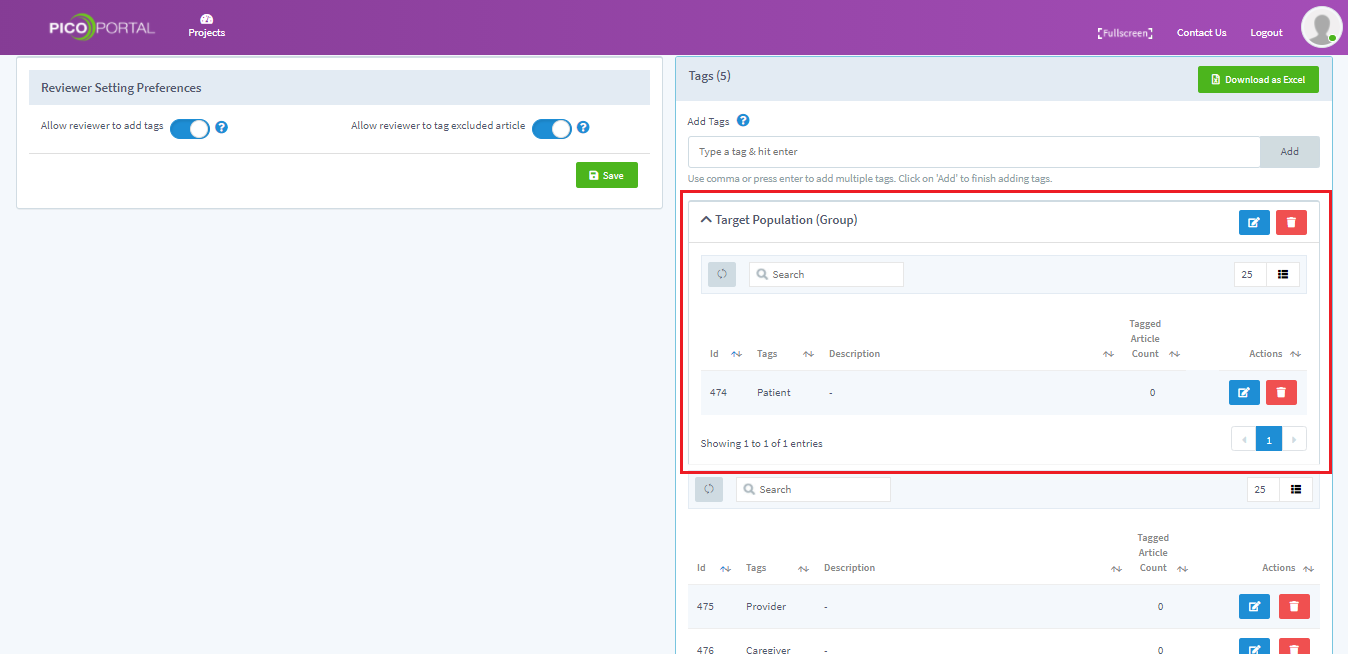
Assign an Existing Group or Create New Group
After you have added the first group, you can select that group to assign it to other tags or create new tags: Click the Edit icon. The Modify Tag Information page appears.
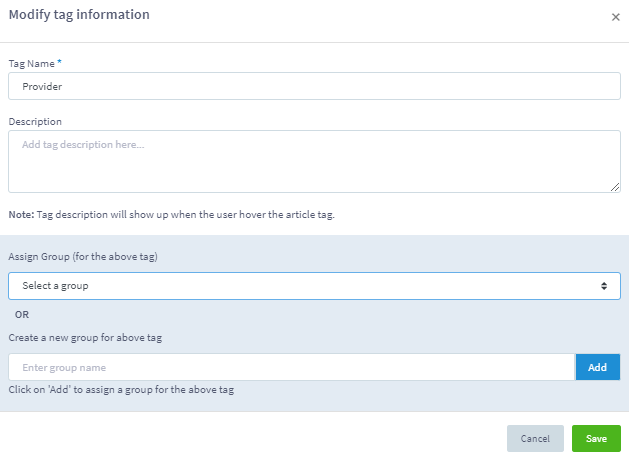
- To assign an existing group: In the Assign Group drop-down list, select an existing group.
- To create a new group for the tag: In the Create a new group for above tag field, enter the name of the group and click the Add button. For example, in this case, we are creating a new group for the tag.